사전 요구 사항
SAP HANA Tools
This site describes how to install and update SAP HANA Tools.
Prerequisites
ComponentPrerequisite
| Eclipse Platform | 2021-12 (4.22) or 2021-09 (4.21) |
| Operating System |
|
| Java Runtime | JRE version 11, 64-Bit |
| Memory Settings | The following minimal settings are recommended, in particular the heap size parameter (-Xmx). Add the snippet above to the eclipse.ini file after the -vmargs parameter. See the Eclipse documentation for more details. |
| Microsoft VC Runtime | For Windows OS: Microsoft Visual C++ 2013 (x64) for communication with the back-end system is required. |
Procedure
To install SAP HANA Tools, proceed as follows:
- Get an installation of Eclipse 2021-12 (e.g., Eclipse IDE for Java Developers).
- In Eclipse, choose in the menu bar Help > Install New Software...
- For Eclipse 2021-12 (4.22), add the URL https://tools.hana.ondemand.com/2021-12
- Press Enter to display the available features.
- Select the desired features and choose Next.
- On the next wizard page, you get an overview of the features to be installed. Choose Next.
- Confirm the license agreements and choose Finish to start the installation.
Install Eclipse 2020-12
https://www.eclipse.org/downloads/packages/release/2020-12/r
2020-12 R | Eclipse Packages
438 MB 6,445 DOWNLOADS The Modeling package provides tools and runtimes for building model-based applications. You can use it to graphically design domain models, to leverage those models at design time by creating and editing dynamic instances, to collabo
www.eclipse.org
Hana Tools을 위해서는 Eclipse 중에서도 2020-12 버전을 사용해야 합니다.
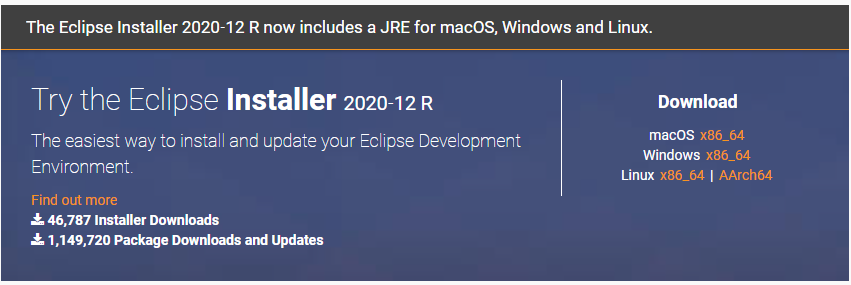
다운로드 받은 파일을 관리자 권한으로 실행하여 설치합니다.
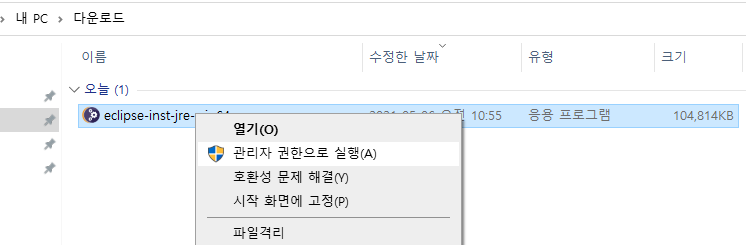
설치 목록 중에 Eclipse IDE for Java Developers를 선택하고 진행합니다.
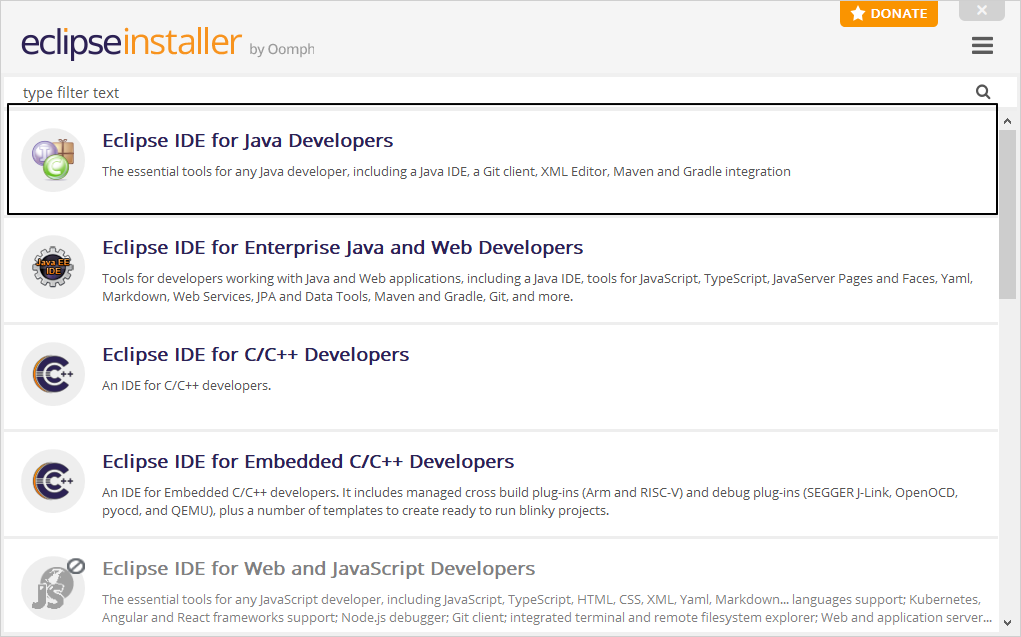
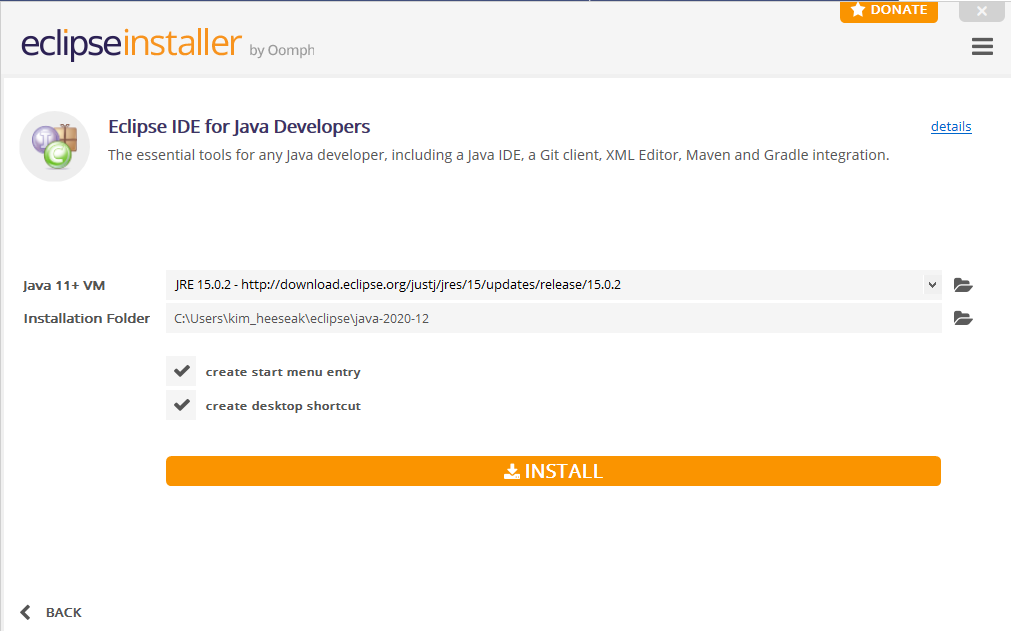
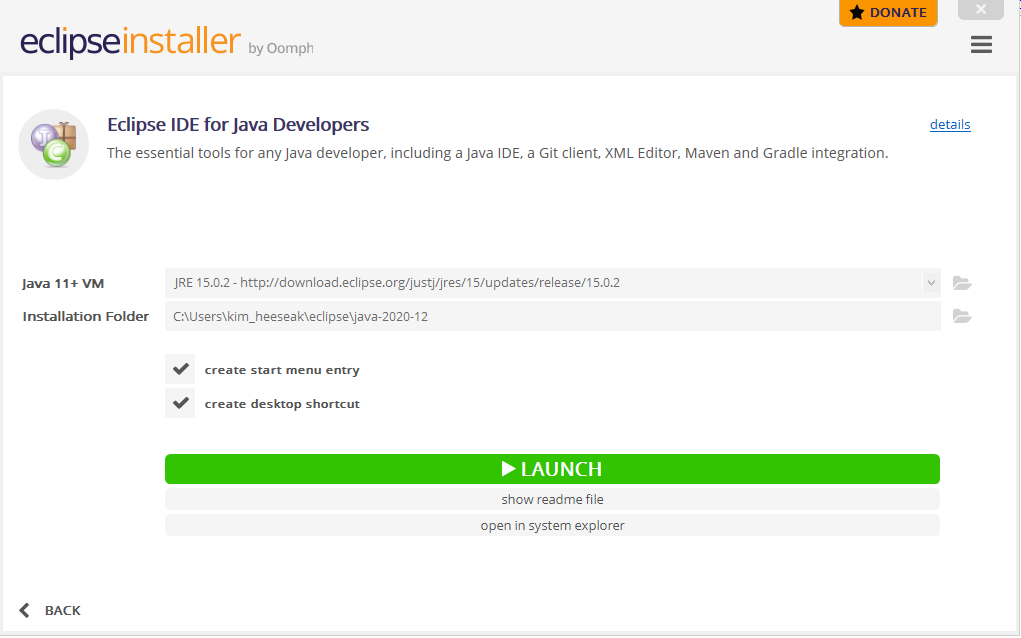
Add on Hana Administrator Tool
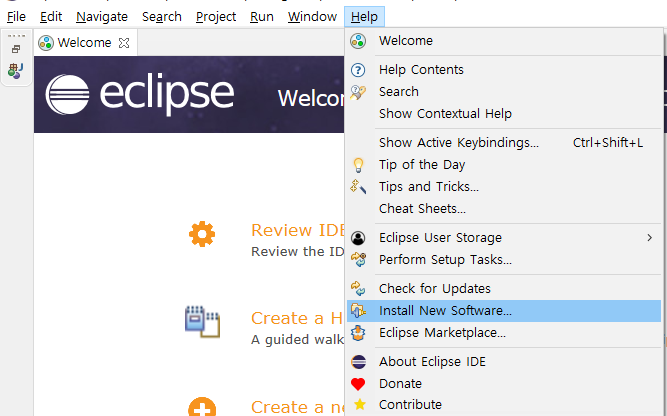
Work wth에서 Add 버튼을 누른 후 https://tools.hana.ondemand.com/2020-12 URL을을 넣고 Add 버튼을 누릅니다.
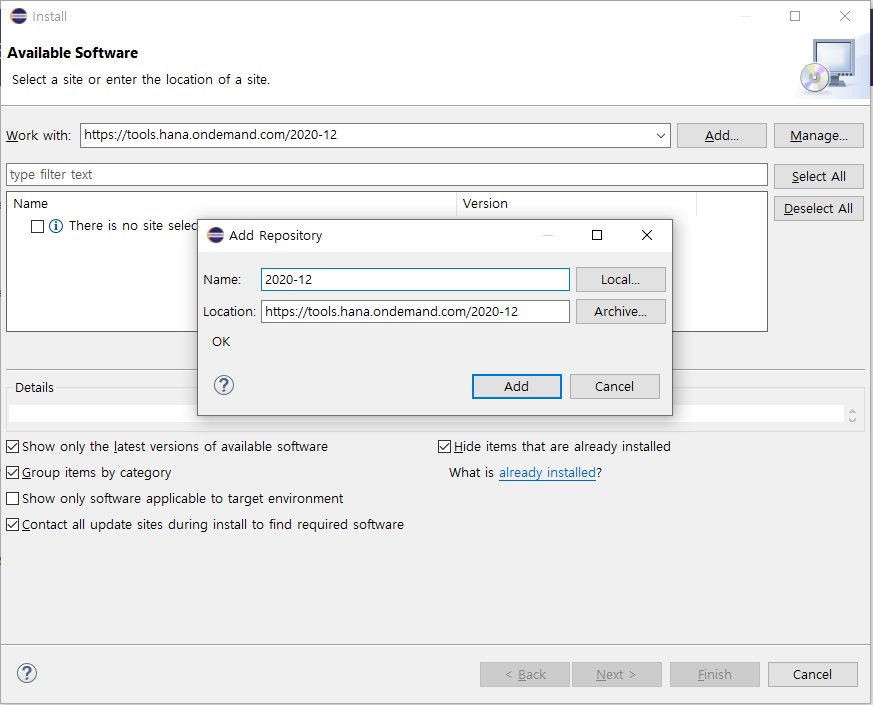
설치하고자 하는 Item 만을 선택합니다. SAP HANA Administration만 선택해도 HANA DB 접속 및 관리는 하실 수 있습니다.
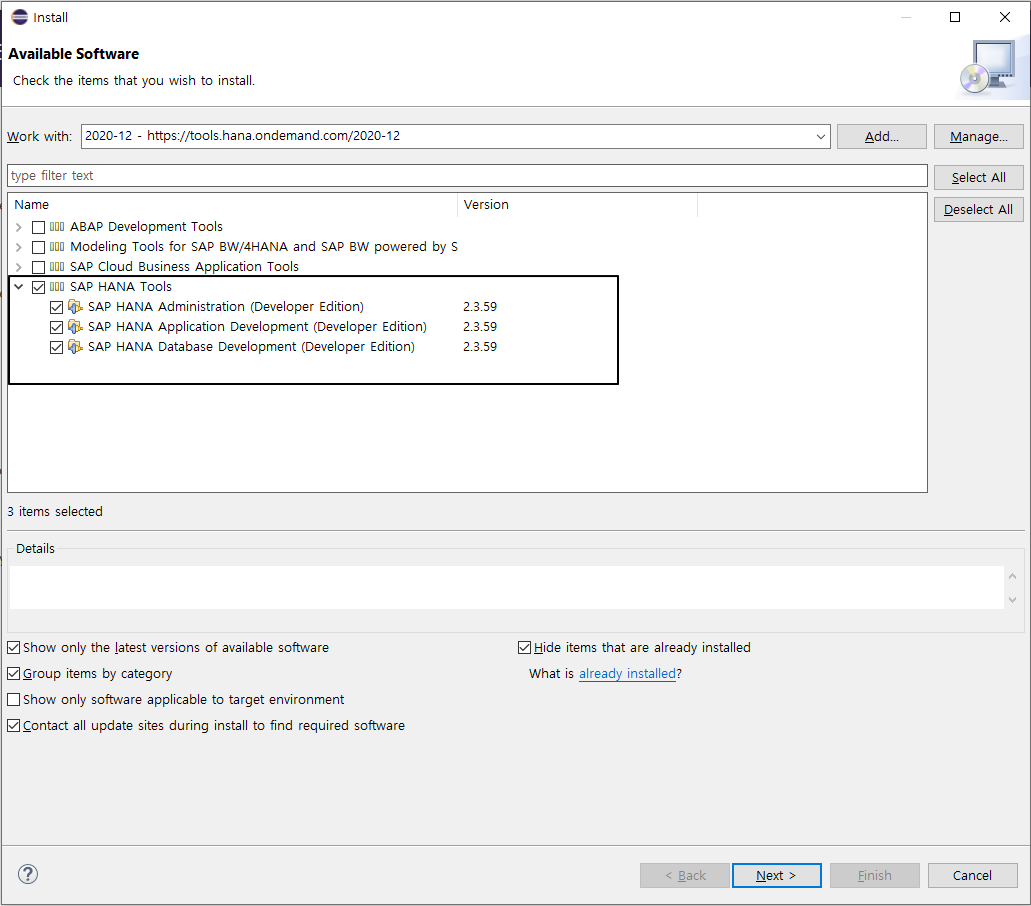
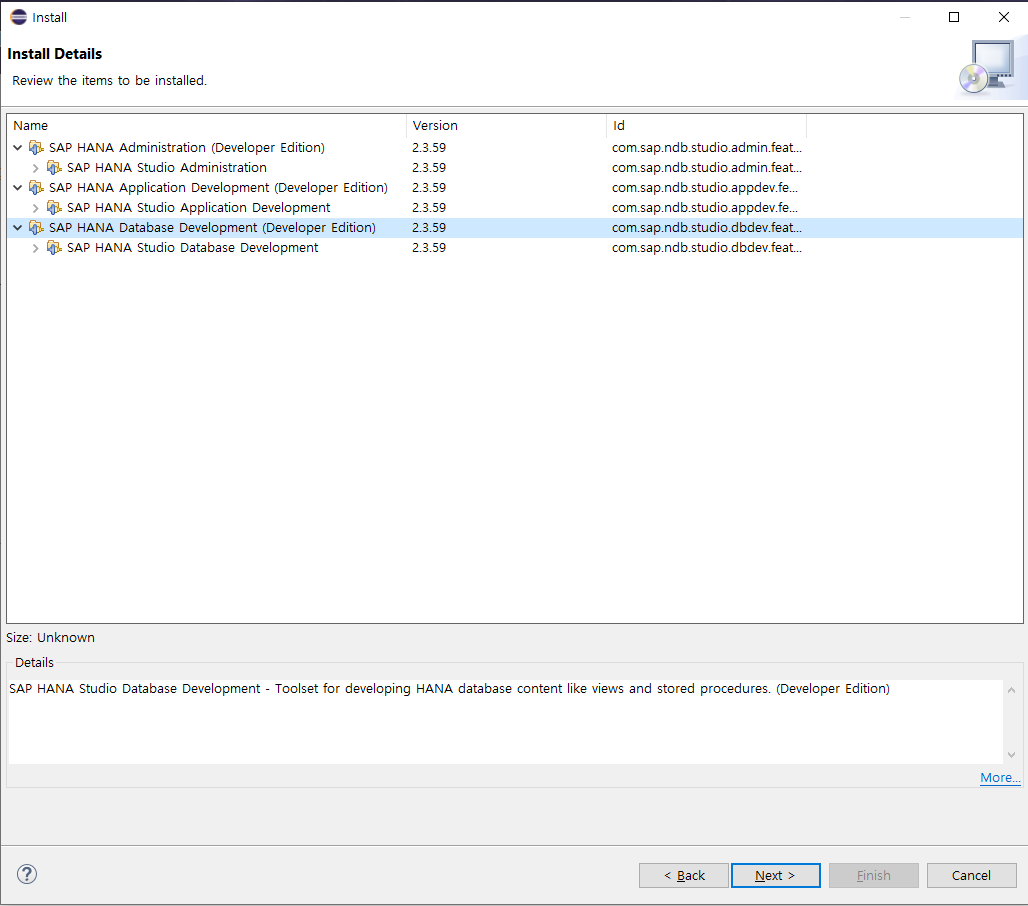
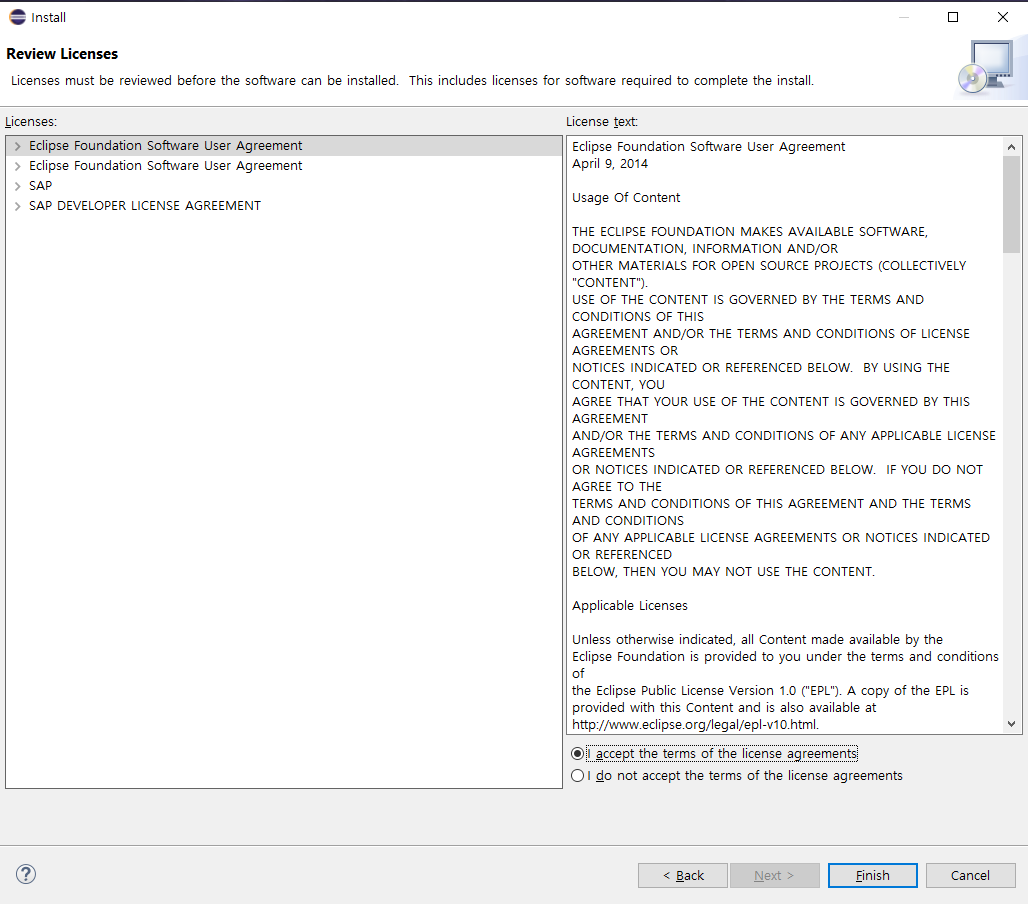
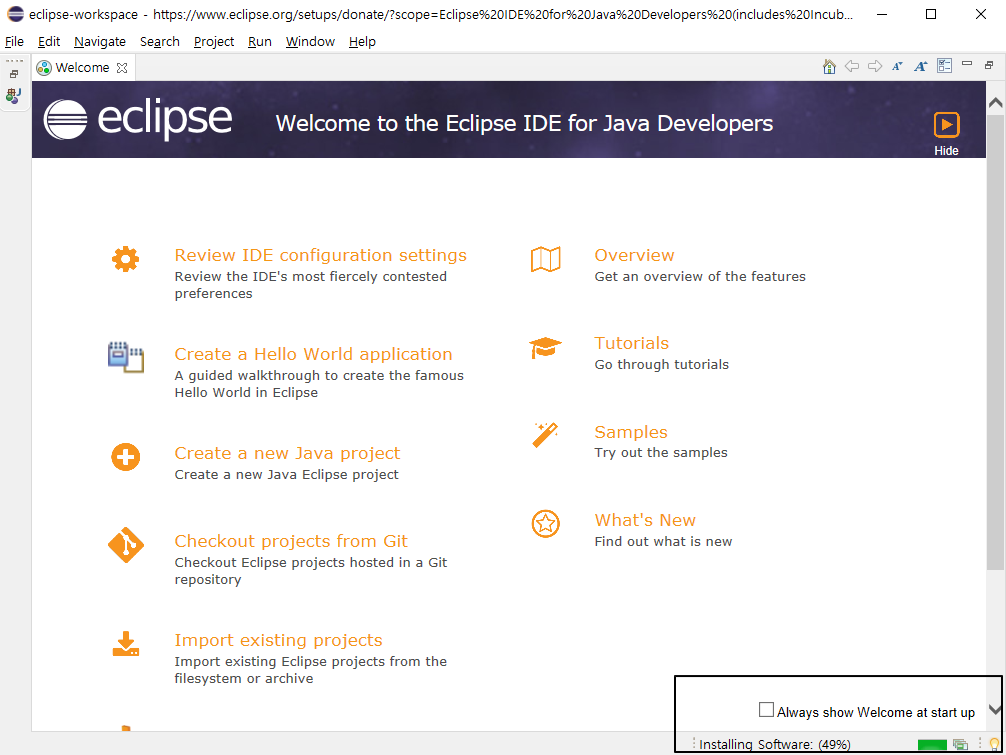
우측 하단에 Install 진행 상태가 표시가 됩니다. installing이 완료되어야 정상적으로 사용할 수 있습니다.
SAP HANA DB 관리도구로 HANA DB 접속하기
가장 먼저 Eclipse를 실행 후에 Windows를 볼 수 있도록 설정해야 합니다.
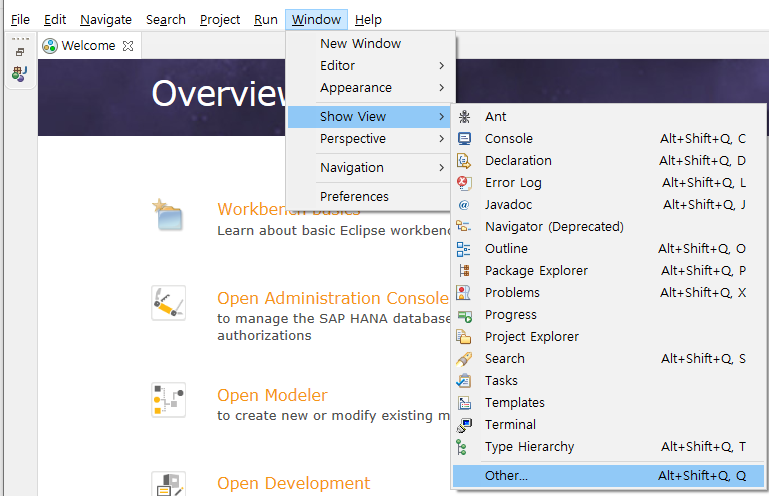
Window > Show View > Other 선택 후 SAP HANA 하위의 Systems를 선택합니다.
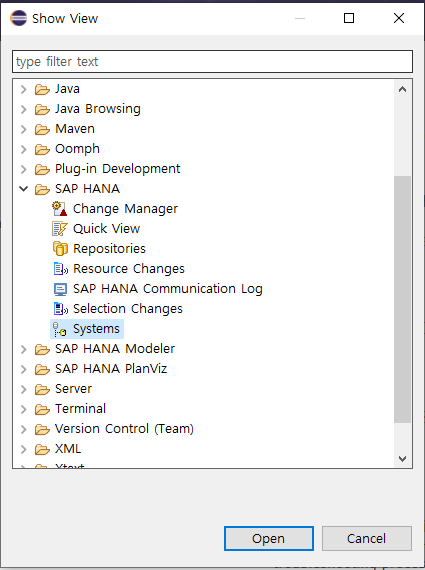
아래 내용은 필요하지 않을 경우 No를 선택해 줍니다.
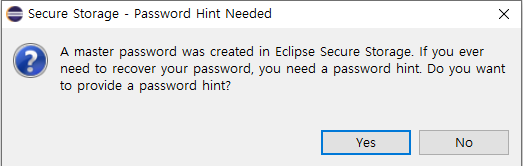
이제 메인 화면에 Systems 라는 Window가 생기고 여기에 HANA DB 시스템을 등록하고 사용하면 됩니다.
Add System을 선택하시고 정보를 넣습니다.
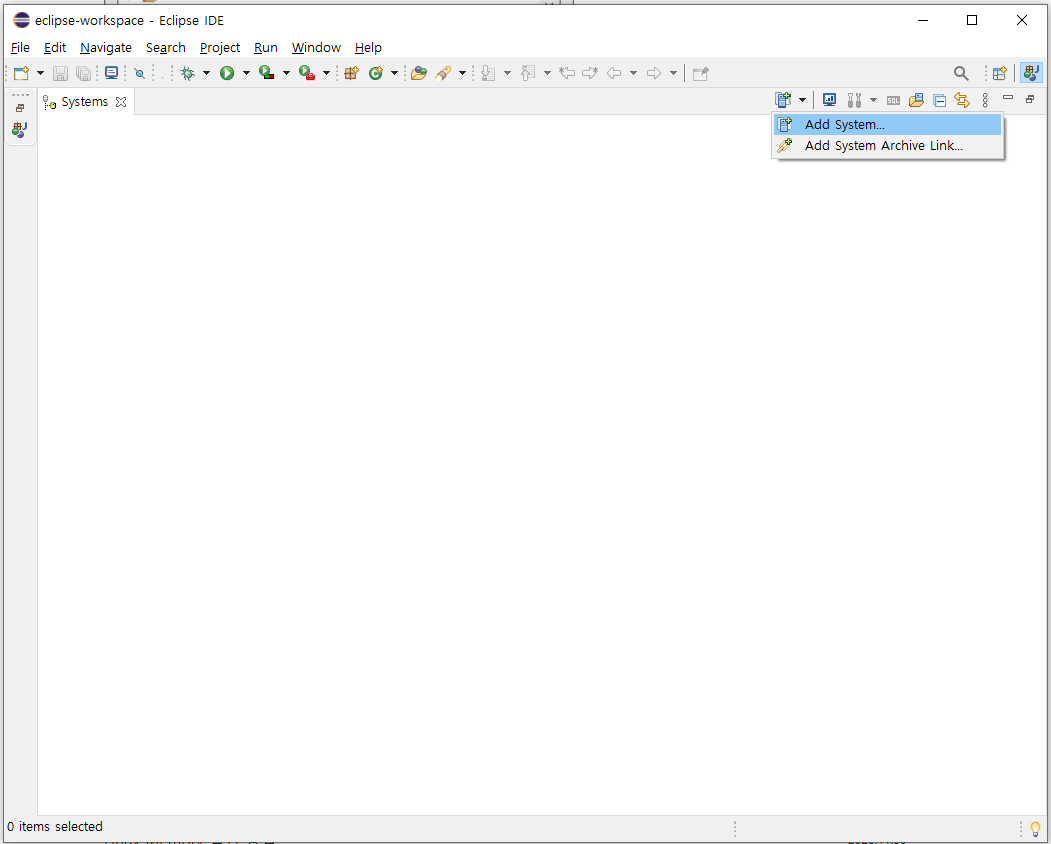
Host Name : IP 또는 호스트명
Instance Number : SAP Instance Number( 일반적으로는 00 )
Mode : Single container or Multiple container 를 선택 ( SAP HANA 1.0 SPS09 부터 Multiple container 지원하므로 대부분 Multiple container 입니다. Multiple container 는 1개의 System database와 1개 이상의 Tenant database로 이루어져 있으며, SAP Application이 사용하는 DB는 Tenant database 입니다.

참고 : SAP HANA Multitenant Database Containers
SAP Help Portal
help.sap.com
시스템을 등록하고 최종 접속한 화면입니다.
접속 시스템에 표기 되는 xxx@yyy(zzz) [Production System] 의 의미
xxx - 접속한 데이터베이스, yyy - 시스템SID, zzz - 접속ID(유저) , [Production System] - 운영시스템 을 의미합니다.
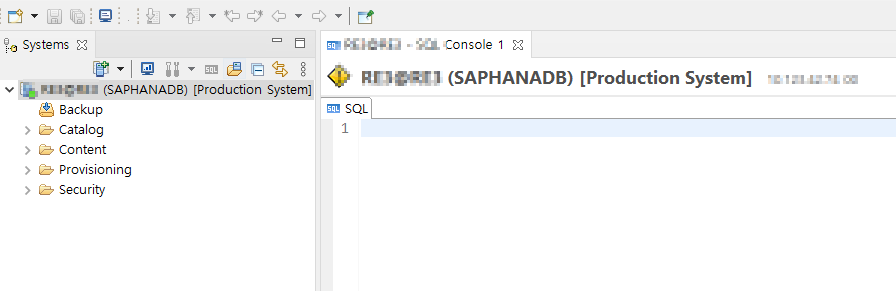
저의 글을 읽어 주셔서 감사합니다. 오늘도 즐거운 하루 보내세요.
내용 중에 잘못된 부분이나 궁금하신 내용이 있다면 댓글♥ 남겨주시기 바랍니다. ~~