https://archive.sap.com/documents/docs/DOC-75271
PI B2B, SFTP, PGP and CONNECTIVITY ADDON PO 7.5 SP02
B2B, SFTP & Odata Add-On Deployment and Configuration & Note 2258139 (XIAF update to fix Rest Adapter issue)1 Purpose The purpose of this document is to capture the general configuration steps performed to set up the configu
archive.sap.com
B2B, SFTP & Odata Add-On Deployment and Configuration & Note 2258139 (XIAF update to fix Rest Adapter issue)
1 Purpose
The purpose of this document is to capture the general configuration steps performed to
set up the configuration manually. SAP Notes and best practices documents are referred
to deploy and configure SAP NetWeaver Process Integration B2B Add-On, SFTP and Odata
add-on and note 2258139 (XIAF update to fix Rest Adapter issue).
2 Preparation
2.1 Prerequisites
Before starting installing verified Compatibility Matrix for all the adapters,
To Implement the B2B, SFTP and Odata adapters of SAP NetWeaver Process Orchestration
solution for electronic data interchange (EDI), a running SAP NetWeaver PI 7.11 SP08 (or higher)
is required and our PPO system is PI 7.5 SP02 PPO is accessible including adequate permissions
for the following parts:
1. Verify administrative access to:
- System Landscape Directory (SLD)
- Software Update Manager (SUM)
- Enterprise Service Builder
- SAP NetWeaver Administrator (NWA)
- Integration Builder
- B2B Add-On Converter Maintenance GUI
- Solution manager and s-user for calculating stack and downloading software
2. SAP NetWeaver Process Orchestration secure Connectivity Add-On 1.0 product must be installed
in the SAP NetWeaver Process Integration system or it should be included in the stack we are
deploying. In the scenario we are deploying SFTP and PGP components which are part of Secure
Connectivity Add-On 1.0 product together with B2B and Odata Add-Ons.
For Information on the system landscape and supported process integration releases, referred
SAP Note 1695522 and SDN Article on implementation and deployment for B2B Adapters.
For more information on implementing the B2B Add-On, see the Installation Guide in the B2B
file archieve.

3. Configuration
3.1 Import Design Objects in SAP Enterprise Service Repository
3.1.1 Download B2B Add-On from SAP Software Download center
1. Download the B2B,SFTP and Odata Add-On and content for the adapters from the SAP Service Marketplace.





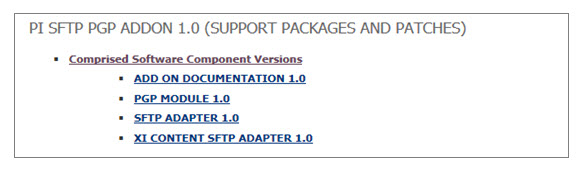
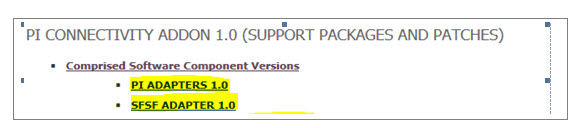
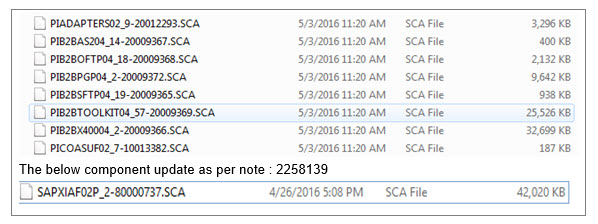

2. From the download Zip file extract the file XI7_11_B2B_TOOLKIT_1.0_04 tpz from the directory
B2BTOOLKIT1004_2 within the ZIP file. This file contains the metadata for the adapters.
3.1.2 Import Design Objects into Enterprise Service Repository
1. Open the Enterprise Service Builder (ESR) of SAP NetWeaver process integration
2. Import XI7_11_B2B_TOOLKIT_1.0_04_02 tpz , into the ESR.

3. Browse the previously extracted XI7_11_B2B_TOOLKIT_1.0_04_02 tpz from the client or server file system.
4. After import, the SWCV B2B TOOLKIT is visible in the ESR.
http://sappo03:50000/dir/start/index_jsp Open ESR
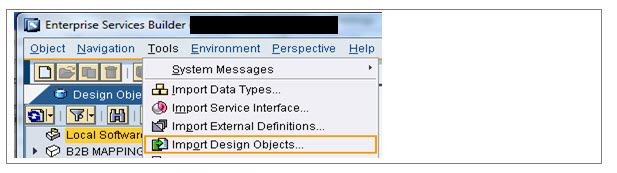

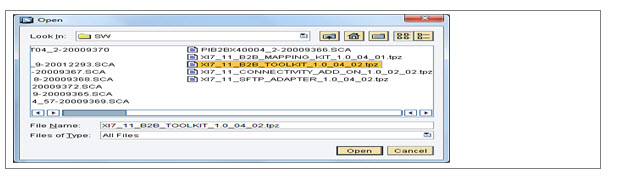
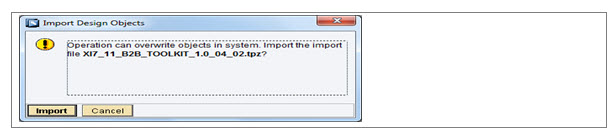
Continue above process for all.tpz files

3.2 Installation of B2B, SFTP and Odata Add-On for SAP NetWeaver
Process Integration –PPO & note 2258139
3.2.1 Deploy the B2B, SFTP and Odata Add-On Using Software Update
Manager – PPO & note 2258139
1. Logon to the OS of PPO System as PPO adm and extract SUM.
2. Use the Software Update Manager (SUM) to deploy the adapters in the J2EE server.
3. Prepare the following SCA files from the content of the ZIP file to the in directory of the
SUM E:\usr\sap\SW\stack_ppo
- PIADAPTERS02_9-20012293.SCA
- PIB2BAS204_14-20009367.SCA
- PIB2BOFTP04_18-20009368.SCA
- PIB2BPGP04_2-20009372.SCA
- PIB2BSFTP04_19-20009365.SCA
- PIB2BTOOLKIT04_57-20009369.SCA
- PIB2BX40004_2-20009366.SCA
- PICOASUF02_7-10013382.SCA
- SAPXIAF02P_2-80000737.SCA
4. Start SUM from the PI server installation directory:
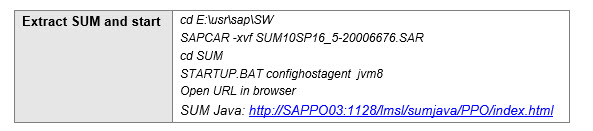
5. On the Log On screen, enter the administration credentials.
6. Choose Log On.
7. On the next screen, choose Manually Prepared directroy.
8. Choose Next
The components in the queue are displayed.
9. Choose Next.
10. Verify the components to be deployed.
11. Choose Star.
The status displays the deployment is successful. You can further verify by choosing the
Deployed Components tab.
12. Choose Exit.

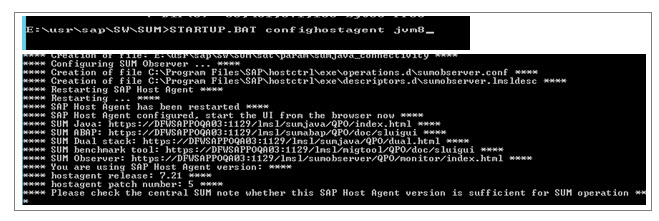
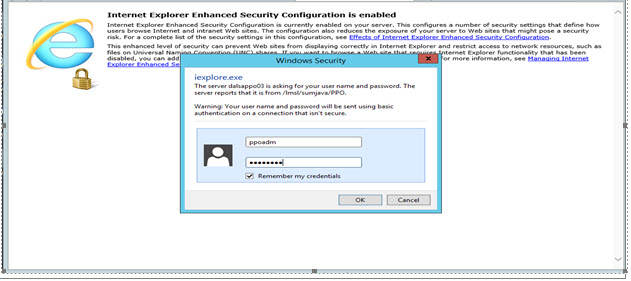

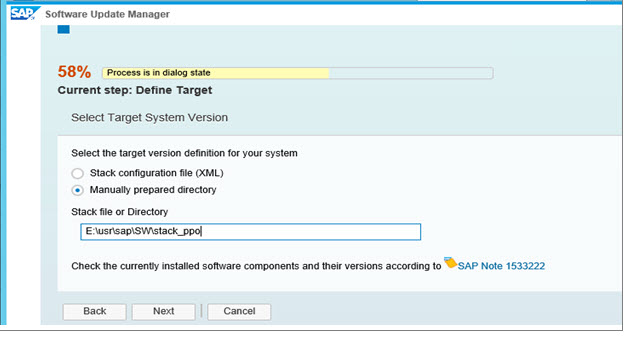
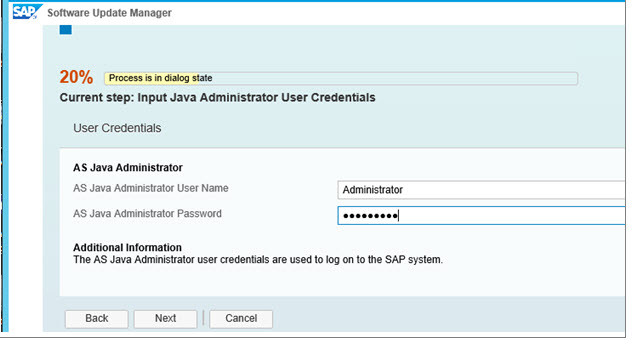
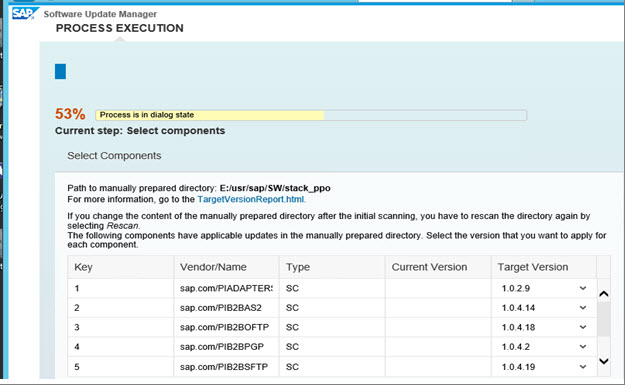
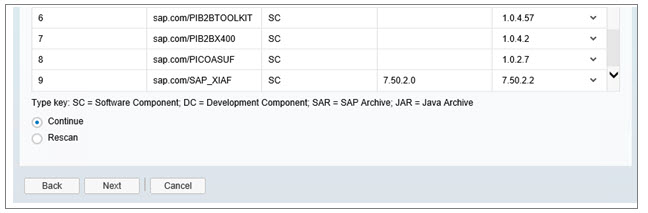
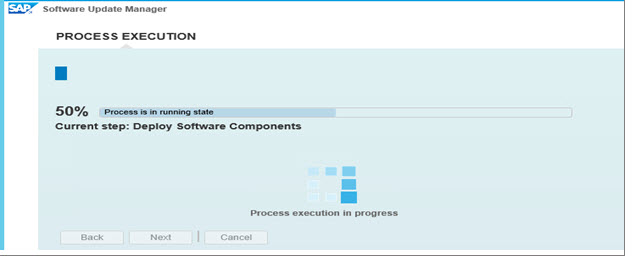

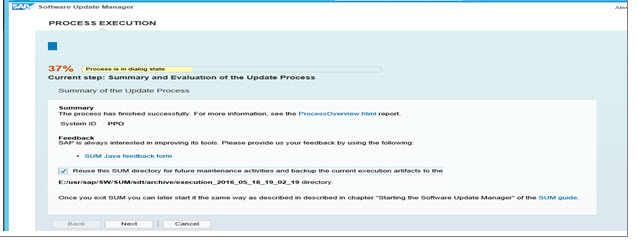

Result
Successfully installed the B2B, SFTP and Odata Add-Ons and note 2258139 which required XIAF component
patch 02 for SP02 to fix REST Adapter issue. Verified the successful Implementation by checking information
and adapter metadata.

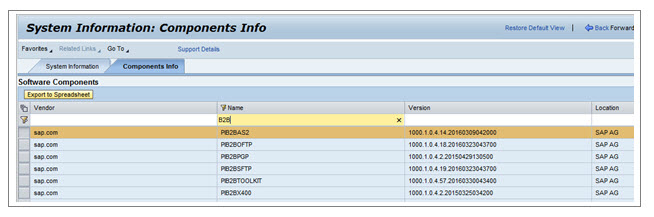


3.2.2 Post-Installation of B2B, SFTP and Odata Add-On
Depending on the components to be used the following procedures might be required
3.2.2.1 B2B Mapping Kit
1 From the downloaded ZIP file, extract the file
XI7_11_B2B_MAPPING_KIT_1.0_04_01.tpz from the directory B2BMAPPINGKIT1004_1
within the ZIP file. This file contains the metadata for the adapters.
2 From the downloaded ZIP file, extract the file
XI7_11_CONNECTIVITY_ADD_ON_1.0_02_02.tpz from the directory
CONNECTIVITYADDON1002_2 within the ZIP file. This file contains the metadata for the adapters.
3 From the downloaded ZIP file, extract the file XI7_11_SFTP_ADAPTER_1.0_04_02.tpz from
the directory SFTPADAPTER1004_2 within the ZIP file. This file contains the metadata for the adapters.
4 Import XI7_11_B2B_MAPPING_KIT_1.0_04_01.tpz,
XI7_11_CONNECTIVITY_ADD_ON_1.0_02_02.tpz and
XI7_11_SFTP_ADAPTER_1.0_04_02.tpz from the extracted folder from client or server.
5 After the import, you should see the SWCV B2B MAPPING KIT in the ESR.
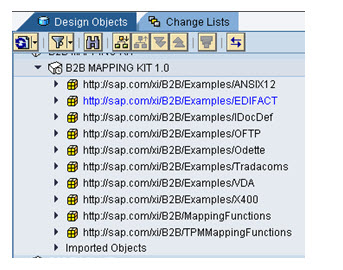
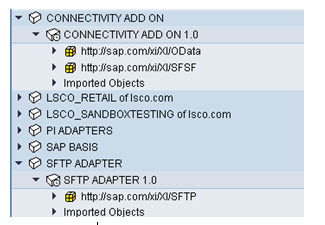
3.2.2.2 Java Archiver Mapping (optional) - skipped
1 Open the .zip file PIB2BCONTENT04_2-20009370.ZIP and unpack the JAR file
com.sap.aii.adapter.archiver.mapping.jar .
2 Import the JAR file into the ESR by, for example, entering the customer SWCV and
namespace, right-clicking on the namespace and selecting New,
The JAR file is needed for the Java Mapping to function the Archiver Module.
3 In the Create Object Window chose Mapping Objects / Imported Archive and enter
a name for the archive on the right Name Field.
4 Choose Create to generate the Imported Archive.
5 In the Archive Program Table of the previously created object, choose Import Archive.
6 In the browser dialog, select the com.sap.aii.adapter.archiver.mapping.jar you have just extraxted.
3.2.2.3 Upload B2B Files - skipped
Purpose
The .B2B files have to be un-zipped and saved in the developer/administrator workstation. This should be
used for the various EDI-XML converters. The names of the available B2B files are listed below. All files
must be installed for full functionality. These steps are the prerequisite to export necessary XSD-Files of
the different EDI-Message types.

Procedure
1 Extract the .B2B files from PIB2BCONTENT04_2-20009370.zip file
2 Access the EDI-XML Converter page of process Integration through following URL

3 For every EDI Type necessary (for out RDS EDIFACT & ANSI X.12) do the following instructions
to import the belonging .B2B-File

4 Select the related B2B File from the exported PIB2BCONTENT00_0.zip file and choose import.

Result
5 The file is imported. The import my take time. You can check the progress in the Explorer’s status
bar. To verify a successful implementation, check the log-file on the system. The location of the log
files displayed in the notification message below.
'Archive > PO' 카테고리의 다른 글
| PO에서 SAP HANA 서비스 접속하는 연결정보 확인 (0) | 2020.10.30 |
|---|---|
| How to Generate the System Info XML for Maintenance Planner Upload (0) | 2020.02.24 |
| SFTP addon installation in PI NW 7.5 using SUM 15 (0) | 2020.02.21 |
| SAP XI ABAP PROXY (0) | 2019.07.04 |
| SAP PI Main Table Switch를 통한 데이터 관리 (0) | 2019.07.04 |



